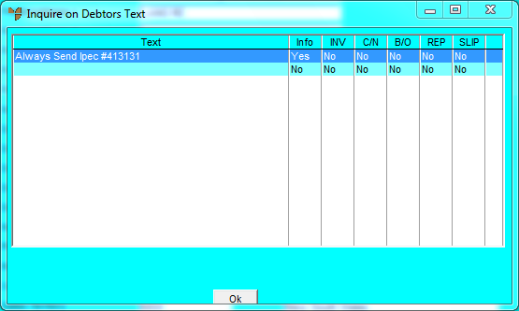
This inquiry displays text entered against a debtor and where it is assigned to display.
Refer to "Displaying the Debtor Inquiry Screen" (MDS and MRF) or "Displaying the Debtor Inquiry Screen" (POS).
Micronet displays the Inquire on Debtors Text screen.
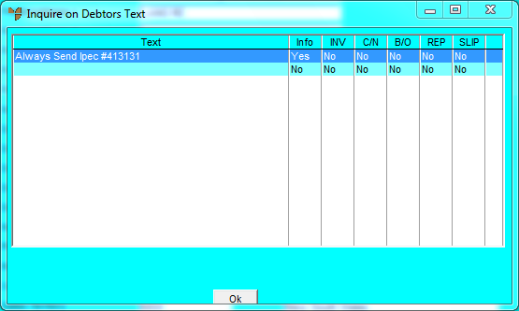
This screen displays the following details:
|
|
Field |
Value |
|
|
Text |
Any additional text entered against the debtor. Note that you can drag the column header to the right if you can't read the whole text entry. You can also double click on a text entry, or select an entry and press Enter, to display these details more fully. |
|
|
Info |
Displays Yes if the text line is to be displayed on order entry/purchasing screens for users to see when processing transactions. |
|
|
INV |
Displays Yes if the text line is to be printed on invoices. |
|
|
C/N |
Displays Yes if the text line is to be printed on credit notes. |
|
|
B/O |
Displays Yes if the text line is to be printed on backorders. |
|
|
REP |
Displays Yes if the text line is to be printed on debtor reports/inquiries. |
|
|
SLIP |
Displays Yes if the text line is to be printed on picking slips. |
Debtor text is entered in the Debtor master file (refer to "File - Debtor - Text").
Micronet redisplays the Debtor Inquiry screen where you can perform another inquiry if required.